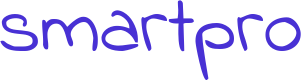Sometimes you may want to close Avast Antivirus temporarily probably to check other programs. But you will not find any option in Avast menu to close or exit the program. You are unable to force close or end the program in your computer task manager.
The behind this is that by default the Avast offers an anti disabling mechanism which doesn’t let the viruses and threats to close the Avast software before affecting your PC. You want to close or pause the Avast software either to troubleshoot the software or to check any other top rated antivirus programs. To stop Avast temporarily should first stop this self-disabling mechanism.
You can turn off Avast for specific time either through Avast settings or through system tray. You can also disable some shields of Avast. We will explain all of three here:
How to close Avast from system Tray
Closing or turning off Avast from system tray is quite simple but it will turn off all the protection to your system. Ensure that you are doing right before turning it off.
To close it, simply go to Windows taskbar and search orange color Avast small icon there. When you find the icon, just right click it and find the option ‘Avast shields control’ and select your preferred option from four options i.e. disable for 1) 10 mins; 2) 1 hour; 3) until computer restarts; 4) permanently.
After the selection of your option, you will be asked for confirmation, you have to click yes and confirm it. Now your computer is free of Avast, its all shields are closed/paused for the time what you have chosen.
How to close Avast from its settings
To open settings of Avast software, double click on the Avast icon. Now look at the bottom of the window and click the settings button.
Now select components, you will see many options and here you have to disable all the shields of the system i.e. mail shield, web shield, and system shield. That’s all about turning off Avast for whatever time you want to.
To ensure that the Avast is really turned off, just open the main window of Avast software. If it appears red and says that ‘all antivirus shields are off’, then it is turned off. If you want to enable it again, click on resolve button, and it will turn green saying ‘you are protected’
Pause specific shields of Avast temporarily
In addition to closing complete protection, Avast provides another option to pause any specific shield. You can do this, following these simple steps.
First, open the Avast main page and select protection and then go to core shields.
Instead, you can go to settings at the bottom of the main Avast page and then click on ?components? or ?Active protections?.
Here you will see a complete list of all the shields provided by Avast including, System shield, Web shield, Mail shield etc.
Look for one you are willing to disable and click the switcher against that shield. When you will click on it, four options will prompt up i.e. stop the shield for 1) 10 mins; 2) 1 hour; 3) until computer restarts; 4) permanently. Select your preferred option for how much time you want to disable it.
You will see the switch changes to ‘OFF’ against the shield you have turned off protection. Your Avast shields will be paused. To turn on the shield again click on the green button saying ‘Turn on’. It will turn green and a message will appear ‘You are protected’
How to Pause Avast on Mac?
If you are using a Mac device and want to pause close Avast on your system, you need to follow the simple steps as described below.
- In the search box, type Avast and then open Avast Security option from it.
- Now you have to click on preferences, on the left bottom corner of your screen.
- After clicking, you will be able to see three different types of Avast Shield options. These include File System Shield, Web Shield, and Mail Shield.
- By clicking on the Disable option for the three different shields or anyone shield as per your requirements, you will then have to enter the admin password as prompted.
- Once you enter the credentials the Avast antivirus solution on your Mac device will be paused.
Once you have completed the desired task, you turn ON the Avast antivirus once again by going to Preferences as shown above and then click Enable.
How to Disable Avast on Windows 10?
Following are the different steps that you need to perform to disable Avast antivirus solution on Windows 10 devices.
- Go to the Windows Taskbar and then right-click on the Avast icon. Now you will have to select Avast shield option.
- Once you click on it, you will be able to see four different options, which you can select from based upon your requirements.
- These four options include – disable for 10 minutes, disable for 1 hour, disable until the system is restarted, and disable permanently.
- Select one option that suits you better. Once you click the option that you need, it will ask you for confirmation.
- After clicking yes, the antivirus solution offered by Avast will be disabled for your selected duration.
Avast Pause Protection
There will be a situation when you have to pause the Avast protection to download a driver or new software. However, since the antivirus is blocking you from downloading, you will have to pause it. Once you pause the protection, you will be able to download the file or the driver.
It is recommended to turn on the protection again once your task is completed. If you close Avast permanently, your computer will be at risk again. Thus, ensure that you enable the protection once your work is completed.
Warning
Closing or pausing the Avast antivirus shields will no longer protect your system from viruses or malware.