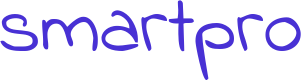How to install Avast?
To start installation process, first, you have to download the software. Go to the Avast website. Open your browser and go to https://www.avast.com/en-us/index. The Avast website will access the operating system of your PC when it opens.
At the center of the page, there is an orange button i.e. download Avast antivirus. Hit it to download Avast. After clicking the button, your download will start in a while and Avast will choose the right file for your device.
In the case of MAC, there will be a green button i.e. free download Avast. Select this button and download Avast.
After clicking the download button, wait for a while until the Avast software begin to download. The complete software setup package will automatically start downloading in your computer in 4-5 seconds.
When the setup download is complete. Go to download folder and open the file. In Windows operating system the Avast setup will be EXE file while in case of Mac, the Avast setup will be GMG file. When you will click the setup icon of Avast, the installation window will open up.
If a dialogue box prompts up for approval, select yes or continue depending on the version of your windows.
If you want to change the language from default to other, go to the top right corner of the screen and click on the current language. Now click install button to continue installation.
Now accept the privacy policy of Avast free Antivirus. You can read the whole policy in full if you want to but in short: Avast will gather information from your PC and can share it to any third party. However, the Avast will not use such information to target or identify your person. Thus, it is not a big issue, if you agree to the privacy policy by clicking the blue button ?continue?.
After accepting privacy policy click continue at the bottom of the message. Your computer is protected now with Avast free antivirus.
If the dialogue box appears asking to protect your mobile too, you can choose your preferred option or simply click X icon and close that dialogue screen if not interested.
How to uninstall Avast?
Antivirus software are good to protect your PC or MAC but sometimes people want to get rid of it for various reasons. Some antivirus software are easy to remove completely from the system but some are too stubborn and so incorporated in the operating system that they leave traces and bits behind.
In the case of Avast, it takes a bit more struggle to completely remove it from PC, if you want to install other antivirus software. That?s why the traditional method sometimes is not enough for uninstalling Avast. Fortunately, Avast has offered another tool to help uninstall Avast completely, if error message prompts to uninstall.
Uninstalling Avast on a PC
At first, you should try to uninstall Avast using the control panel. On your computer home screen, click on the start button and launch control panel.
In the control panel, select Uninstall a program. You will see a complete checklist of all the softwares on PC. Look for Avast in the list of softwares and select uninstall program. A setup window will appear up. Click on Uninstall button and then select next.
When you click uninstall program, a notification will appear that if you really want to uninstall this program. Select yes and confirm the uninstallation process. To uninstall completely from the computer, you have to reboot your system.
If you are having trouble uninstalling Avast using this method, try Avast uninstall utility.
Uninstalling Avast Using Avastclear
Start uninstalling Avast Free antivirus by disabling Avast’s self-protection.
Now download Avast uninstall utility and install it on your computer. Now reboot your system in safe mode.
After restarting the computer, open Avastclear uninstall utility and select remove. Again restart the computer.
The Avast will be removed completely from your computer but beware your system will not be prone to virus attacks. Try replacing your antivirus program as soon as possible.